Partial Wall vs. Partition Wall
Learn the difference between Partial and Partition Walls in magiclan.
Whether you're aiming for an open-concept layout with a half wall or need complete separation between two distinct areas, magicplan provides you with the tools to bring your vision to life. You can create functional, visually appealing spaces tailored to your needs by strategically leveraging Partial and Partition Walls.
Read below to learn the difference in functionalities between Partial and Partition Walls.
ℹ️ Notes:
- Please keep in mind that you cannot use Partial or Partition walls to create a separate room within a room (i.e. use walls to form a closet or bathroom).
- The best way to do this would be to create two separate rooms and then assemble them together.
Partial Wall
- A Partial Wall is added to an existing wall within a room and cannot be detached from the wall.
- This is recognized as an entirely new wall that can have wall objects such as doors and windows added to it. You can select whether the wall is load-bearing by going to the wall details.
- The height of the wall will match the height of the room's perimeter walls. It cannot be customized, nor can the depth.
- A Partial Wall will render when the “elevation feature” is activated for the room’s walls.
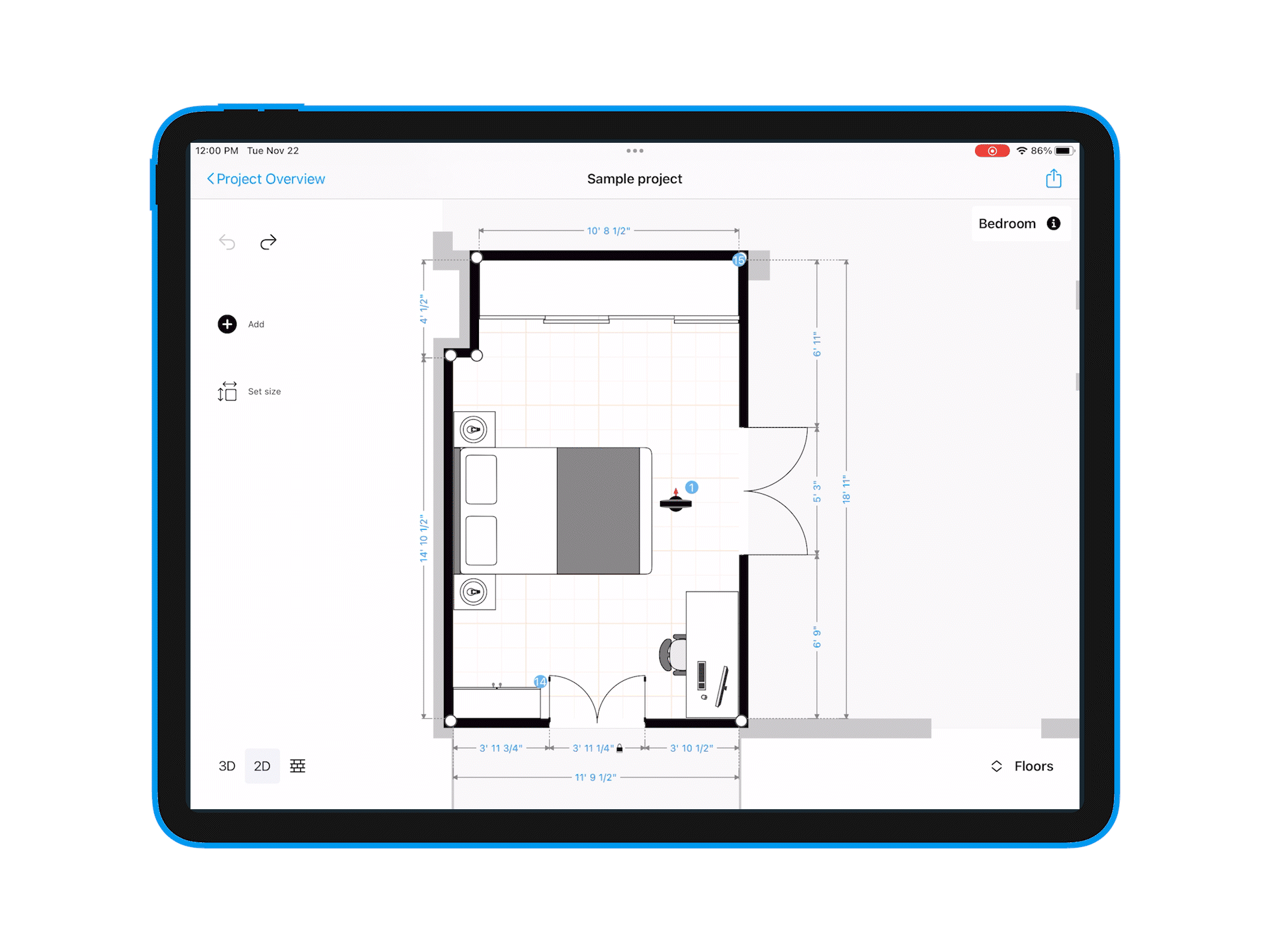
Partition Walls
- Partition Walls are added as objects, not walls, from the object library within your floor plan.
- Since the Partition Wall is an object, wall objects (doors, windows, etc.) cannot be added to it.
- Partition Walls act as a visual barrier within your room that can be moved anywhere in the room.
- You can change the depth and height of a Partition Wall.

Helpful Links
- Change the dimensions of your walls
- Add Photos & Notes or Custom Forms to walls
- Add corner to walls
-png.png?width=150&height=50&name=mp_magicplan_logo_color_b%20(to%20be%20used%20on%20light%20backgrounds)-png.png)