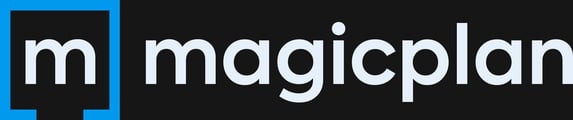Automatically backup your projects and photos to pick up where you left off on another device.
Stay Up to Date With the magicplan Cloud
The magicplan Cloud is where all of your projects get stored, allowing you to work on them in the app from multiple devices and access them in the cloud from any web browser. To ensure that your projects stay up-to-date, it is important that you upload projects to the cloud whenever you create and make changes to them.
You can view your projects stored on the cloud in the magicplan app by tapping the Filter icon in the top left corner of the home screen, then “Device & Cloud”. Voilà, you are now able to see projects both on your device and in the cloud! Here are the steps to download projects from the the cloud to app.

ℹ️ Note:
- By default, when you download the app, it will open on the "Device & Cloud" screen. The app will remember whether you last used the "Device" or "Device & Cloud" screen, so when you close and reopen the app, it will automatically open to the screen you were on previously.
- You do not have to upload a floor plan to the cloud if you are only interested in exporting a floor plan as a report with photos and information. If you would like to export a report, publish or share a floor plan, you can easily do so directly in the app!
Automatically & Manually Backup Projects to the Cloud
Storing your projects on the magicplan cloud has never been easier! Choose between manual or automatic backup depending on your workflow and needs.
Automatically Backup Projects:
Choosing automatic backup will mean that all the changes you've made are immediately uploaded to the cloud as soon as you exit a room, floor, or project.
Here is how to enable automatic backup on your app:
- Open magicplan on your mobile device
- Tap "My Account" from the bottom navigation
- Tap "App Preferences"
- Turn the "Cloud Backup" option on

Manually Backup Projects:
Users typically choose to manually back up their projects when syncing projects between more than one device or working with a team to complete one project.
Learn more about how this works here.
To manually backup projects you will need to disable the "Cloud Backup" option in your app:
- Open magicplan on your mobile device
- Tap "My Account" from the bottom navigation
- Tap "App Preferences"
- Disable the "Cloud Backup" option
Once this setting is disabled, here is how you can manually backup your project:
- Go to the home screen of magicplan
- Tap and hold the project you want to backup to the cloud
(projects that have not been uploaded to the cloud will have this-jpg.jpeg?width=27&height=24&name=Tag%20(5)-jpg.jpeg) symbol next to them)
symbol next to them) - Select the "Upload to Cloud" option
ℹ️ Note: If you are unable to see the option "Upload to Cloud" then you have already stored that exact same version of your floor plan in the magicplan Cloud.

⚠️ Warning: If you use magicplan on two devices, we advise you to synchronize your projects manually. Why?
If the automatic "backup" is enabled, your projects will be updated automatically - you may amend a project with one device, but when you open it from a second device the (old) version from the second device will override the current version on the Cloud.
Learn more about synchronizing 2 devices here.
Learn what to do when your project becomes outdated.