Move a Room to a Different Floor
Have you created a room but it's on the wrong floor? Don't worry! You don't need to recreate it - just move it to the right floor.
Moving a room to a different floor is super easy. This is how it works:
- Start by selecting a room you want to move.
- Tap on the "i" icon, displayed next to the room name, which will open the Details menu.
- Scroll down to "General" and tap on the floor attribute, a menu will appear that allows you to select a new floor for your room.
- After that, navigate to the new floor you just selected. You will see the room and can now edit and move it around.
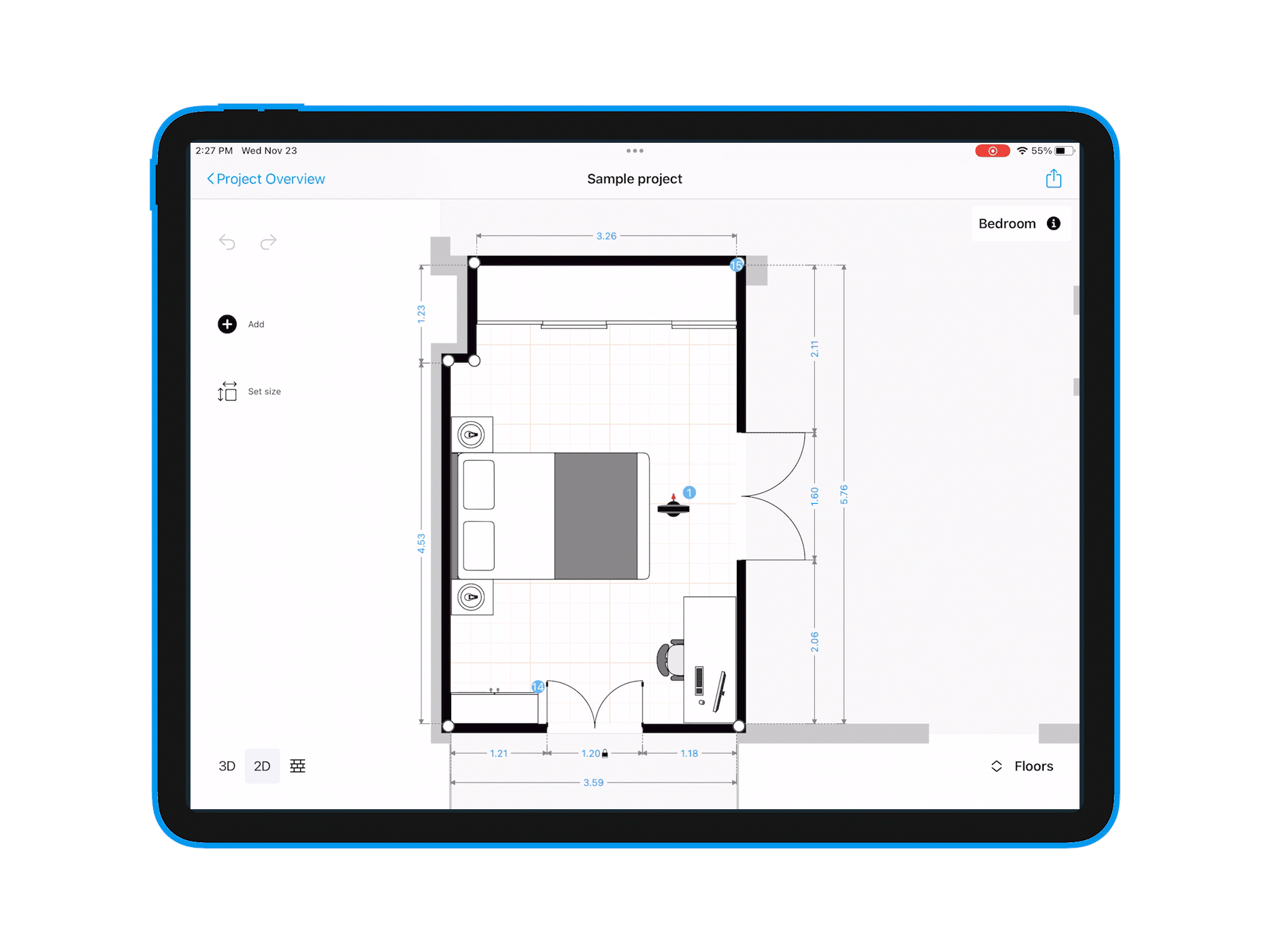
💡 Tip: You might also want to know how to copy a room to a different floor. In this case, simply select a room and tap on the "duplicate" icon (Learn more).
Then follow the instructions above to move the room to a different floor.
-png.png?width=150&height=50&name=mp_magicplan_logo_color_b%20(to%20be%20used%20on%20light%20backgrounds)-png.png)